Command palette
You can navigate and search Oblique using the command palette.
The command palette provides an alternative way to navigate Oblique. Regular menus still allow you to navigate Oblique and reach all paths and objects by clicking.
The command palette is the primary way to search Oblique, allowing you to search all objects. Alternatively, you can also use list pages, such as the resources list, to search and filter for specific objects.
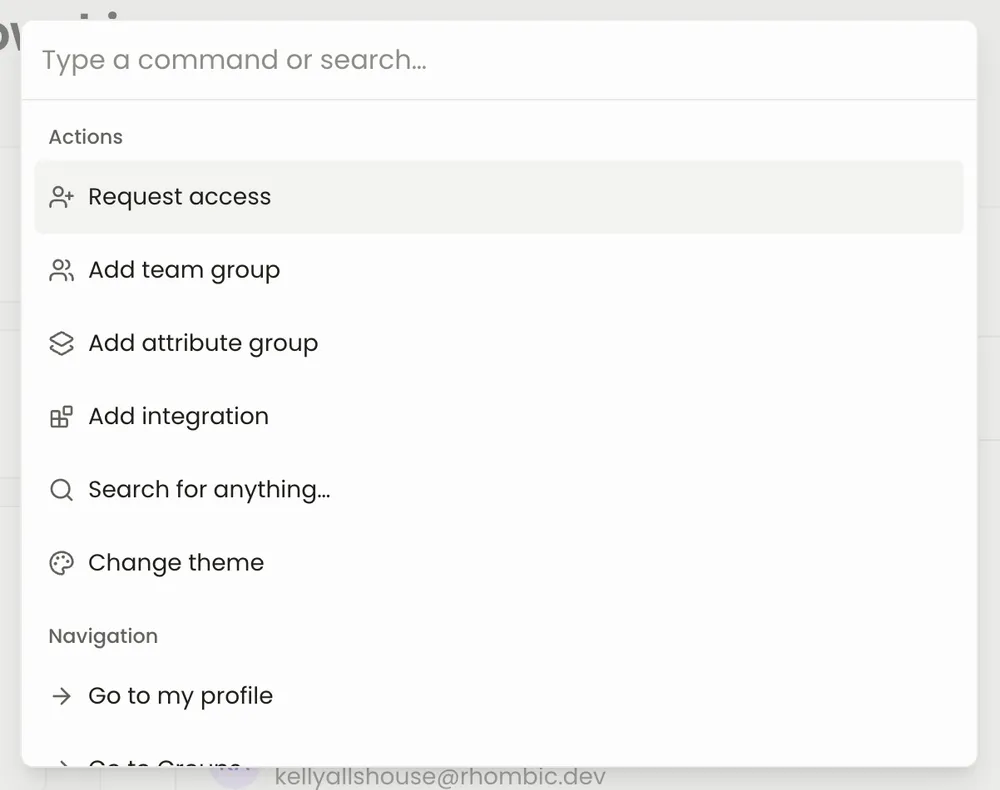
Open the command palette
Section titled “Open the command palette”From any page in Oblique, open the command palette using the shortcut
Once opened, the command palette displays a list of commonly accessed paths.
Navigate using the command palette
Section titled “Navigate using the command palette”- Open the command palette using the shortcut
Command + K CommandK Control + K ControlK or by selecting the search bar in the navigation header. - Start typing to find a specific page, or use the arrow keys to navigate to a specific path.
- Select the path
Enter Enter Enter Enter to navigate to the desired location.
Search using the command palette
Section titled “Search using the command palette”- Open the command palette using the shortcut
Command + K CommandK Control + K ControlK or by selecting the search bar in the navigation header. - Start typing to find a specific object. The search results will narrow to objects matching the search parameters.
- (Optional) Select the object
Enter Enter Enter Enter to navigate to it.