Notifications
Oblique sends notifications about events in Oblique, such as requests, to ensure these are reviewed and applied in a timely manner.
Notification methods
Section titled “Notification methods”Oblique supports sending notifications in the following ways:
- Slack. Oblique has a Slack app that can be used to send notifications about requests made in Oblique.
Events
Section titled “Events”Oblique sends notifications about the following events:
| Type | Event |
|---|---|
| Requests | A request was created. |
| A request was assigned to a reviewer. | |
| A request was approved. | |
| A request was applied. | |
| A request was closed. |
Slack app
Section titled “Slack app”The Slack integration lets Oblique notify users about pending requests directly in Slack.
The Oblique Slack app supports sending request notifications in Slack in two ways:
- Direct messages (DMs). Request notifications are sent directly to individuals who are requestors or reviewers as direct messages, if they exist in the Slack workspace. Reviewers are notified when they need to approve a request, and requestors are notified when the status of their request changes.
- Channel. All request notifications are sent to a single channel. The notification tags the requestor and the reviewers for the request, if they exist in the Slack workspace. All updates for a given request are threaded.
The Slack app will both send DMs to users and post request notifications in a channel. It cannot currently be configured to only use one of these notification methods.
Who is notified
Section titled “Who is notified”Who is notified or tagged in Slack depends on the type of event:
| Event | Slack DMs | Slack channel |
|---|---|---|
| A request was created. | No one | Requestor |
| A request was assigned to a reviewer. | Each reviewer | Requestor and reviewer(s) |
| A request was approved. | Requestor | Requestor and individual who approved the request |
| A request was applied. | Requestor | Requestor and individual who applied the request |
| A request was closed. | Requestor | Requestor and individual who closed the request |
When multiple events affecting the same request happen simultaneously, such as when a request is created with reviewers already selected, or when a request is approved and applied, only a single notification is sent.
When a user performs an action that would send themselves a direct message, e.g., approve their own request, they will not be sent a direct message.
Required permissions
Section titled “Required permissions”The Oblique Slack app requires the following permissions to operate in your Slack workspace:
- View basic information about public channels in your workspace
- View people in your workspace
- View email addresses of people in your workspace
- Send messages as @Oblique
- Post messages to specific channels in Slack
Add the Oblique app to your Slack workspace
Section titled “Add the Oblique app to your Slack workspace”Navigate to the Integrations page.
- Select Add integration.
- Select Slack.
- Select Connect Slack.
- In the Slack OAuth flow, review the required permissions, ensure you have selected the correct Slack workspace, and select Allow.
- Under Channel, select the Slack channel where notifications should be sent. This must be a public channel.
- Optionally, test that the integration is working as expected and sending messages to the correct Slack workspace and channel. Select Send test notification to send a test notification.
- Select Add integration.
Approve the Oblique app in your Slack workspace
Section titled “Approve the Oblique app in your Slack workspace”By default, any Slack member can add an app to a workspace.
If your Slack workspace or organization has configured app approval ↗ to restrict installing Slack apps that aren’t approved, then your Slack workspace owner will need to approve the Oblique app for workspace members to use it. You can’t pre-approve the Oblique app since it’s not available in Slack Marketplace.
If you have already installed the Oblique app in your Slack workspace, approve it for all workspace members:
- Find the app in your list of installed apps, at
https://app.slack.com/apps-manage/$workspace-id/integrations/installedand select the app.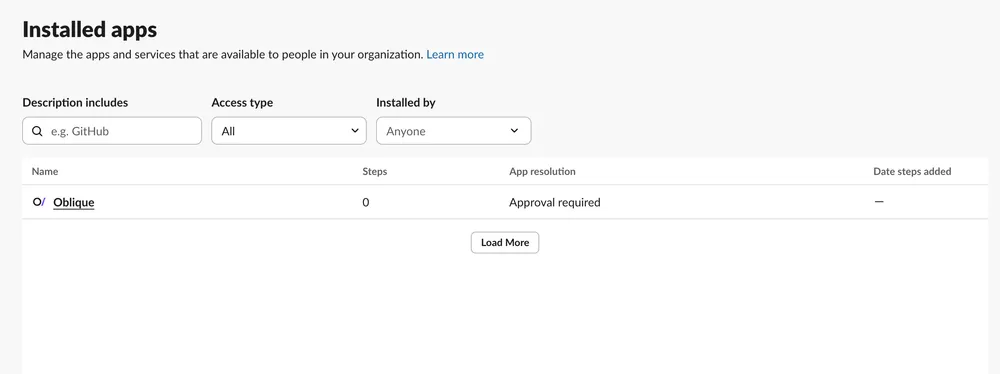 Alternatively, navigate directly to the Oblique Slack app at
Alternatively, navigate directly to the Oblique Slack app at https://$workspace-name.slack.com/marketplace/A09EG3AJEHZ-oblique(US) orhttps://$workspace-name.slack.com/marketplace/A0A5AA3PHC0-oblique(Europe). - On the app listing, find the desired workspace. Next to Manage app for entire workspace?, select Approve.
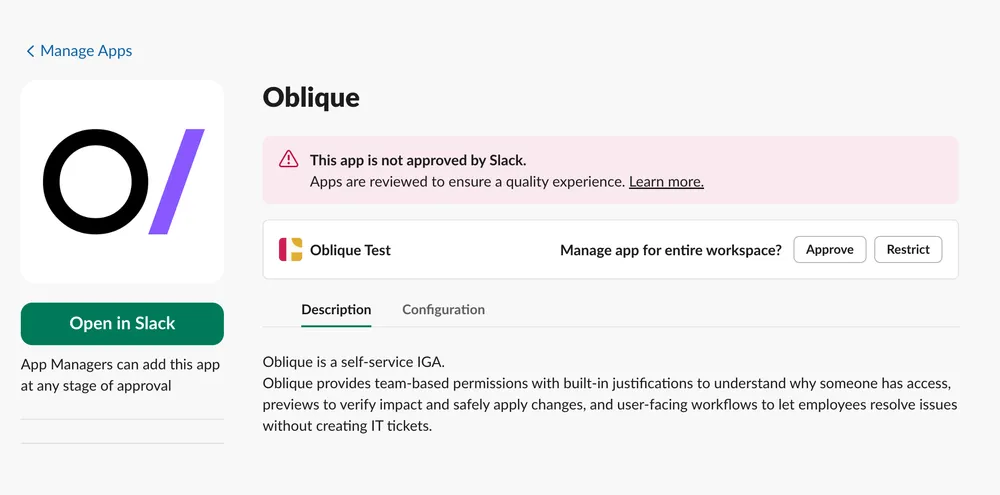
If you have app requests ↗ enabled, and a workspace member has requested the app, then:
- Find the app in your list of app requests, at
https://app.slack.com/apps-manage/$workspace-id/integrations/requestsand select the app. Alternatively, navigate directly to the Oblique Slack app athttps://$workspace-name.slack.com/marketplace/A09EG3AJEHZ-oblique(US) orhttps://$workspace-name.slack.com/marketplace/A0A5AA3PHC0-oblique(Europe). - On the app listing, find the desired workspace. Next to Manage app for entire workspace?, select Approve.
Once the app is approved, it will be listed in your list of installed apps, at https://app.slack.com/apps-manage/$workspace-id/integrations/installed, with the App resolution Approved. The app listing, at https://$workspace-name.slack.com/marketplace/A09EG3AJEHZ-oblique (US) or https://$workspace-name.slack.com/marketplace/A0A5AA3PHC0-oblique (Europe), will also show as approved for your workspace.
Enable or disable DMs per user
Section titled “Enable or disable DMs per user”When you add the Oblique Slack app to a workspace, all users will begin receiving DMs by default.
Users can enable or disable this in their notification settings:
- Navigate to Settings.
- Under Notification settings, next to Slack direct messages, toggle on or off.
You cannot enable or disable DMs for all users in the workspace.
Change the Slack channel used by the Oblique app
Section titled “Change the Slack channel used by the Oblique app”You can only select a single channel for use with the Oblique Slack app. This must be a public channel. To change the channel, from the Slack integration’s detail page:
- Navigate to Settings.
- In the Slack settings section, next to Channel, select the Slack channel where notifications should be sent. This must be a public channel.
- Optionally, test that the integration is working as expected and sending messages to the correct Slack workspace and channel. Select Send test notification to send a test notification.
- Select Save.
Remove the Oblique app from your Slack workspace
Section titled “Remove the Oblique app from your Slack workspace”Remove the Oblique app from Slack to stop receiving Slack notifications about requests in Oblique.
From the Slack integration’s detail page:
- Navigate to Settings.
- Under Danger zone and Delete integration, select Delete….
- Review and confirm you wish to delete the integration. Select Confirm.
Troubleshooting
Section titled “Troubleshooting”If you get the error Apologies, but Oblique can't be installed, your Slack workspace or organization has configured app approval ↗ to restrict installing Slack apps that aren’t approved or aren’t in the Slack Marketplace. See Approve the Oblique app in your Slack workspace.