This article includes information on adding Google Workspace as an integration to sync objects to Oblique. To use Google as an identity provider to authenticate to Oblique, see Single sign-on.
When you connect a Google Workspace directory to Oblique, Oblique will automatically sync users and Google groups from Google to Oblique.
Oblique initially adds all resources in “Pull” mode, meaning that Oblique treats Google as the source of truth and pulls information on these resources to Oblique. When you change the management mode of a resource, Oblique will automatically sync changes with Google. For example, if you change a resource from “Pull” to “Push,” Oblique becomes the source of truth and pushes changes to Google.
As you make changes in Google, Oblique adds any new users and groups to Oblique, and archives any deleted users and groups in Oblique.
Supported options
Section titled “Supported options”Oblique integrates with Google:
- As a source for users
- As a source and destination for resources
Resources
Section titled “Resources”- Google groups
Add Google integration
Section titled “Add Google integration”To add a Google integration, you need to:
- enable Google Workspace domain delegation ↗ to allow Oblique’s service account to access your Google Workspace directory
- create a Google admin role
- grant the Oblique service account the Google admin role
- add the Google domain to Oblique
To get started, navigate to the Integrations page:
- Select Add integration.
- Select Google Workspace.
This will walk you through the steps needed for service account setup and configuration.
Enable domain delegation
Section titled “Enable domain delegation”To allowlist Oblique for domain delegation, in the Google Admin Console, navigate to Security > API Controls > Domain-wide Delegation, or go directly to https://admin.google.com/ac/owl/domainwidedelegation:
- Select Add new.
- Under Client ID, enter the client ID of the Oblique service account. You can copy this from the Oblique integration setup page.
- Under OAuth scopes, enter
https://www.googleapis.com/auth/admin.directory.groupand thenhttps://www.googleapis.com/auth/admin.directory.user.readonly. You can also copy this from the Oblique integration setup page. - Select Authorize.
Create a Google admin role
Section titled “Create a Google admin role”Next, to create a Google admin role, in the Google Admin Console, navigate to Account > Admin Roles, or go directly to https://admin.google.com/ac/list/roles:
- Select Create new role.
- Under Name, enter a name you will remember, such as
Oblique. Optionally, enter a description. - Select Continue.
- Under Select privileges, under Admin API privileges, select Groups and Users > Read. These are the minimum privileges required for Oblique to operate.
- Select Continue.
- Review the set of privileges is correct, and select Create Role.
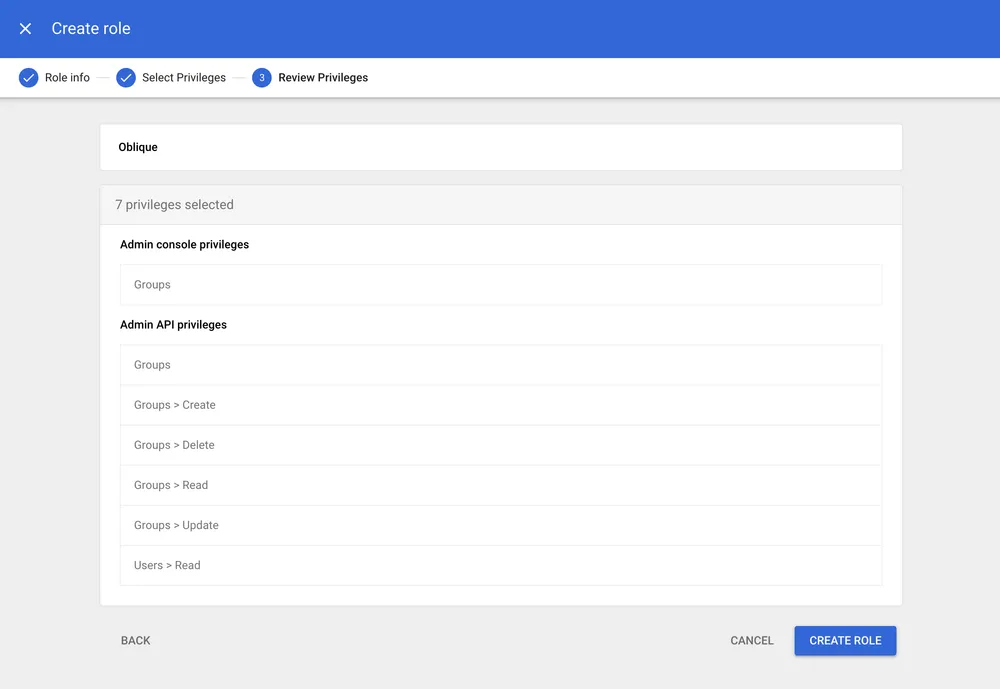
Assign the admin role to the Oblique service account
Section titled “Assign the admin role to the Oblique service account”Finally, you need to grant the Oblique service account the Google admin role you created.
- From the role that you created, select Assign service account.
- Enter the email address of the Oblique service account. You can copy this from the Oblique integration setup page.
- Select Assign role.
Configure the integration in Oblique
Section titled “Configure the integration in Oblique”To add the Google integration to Oblique:
- Under Workspace domain, enter your Google workspace domain.
- Optionally, configure whether Oblique can manage Google groups.
- Select Create integration.
Oblique will immediately start syncing users and Google groups from Google to Oblique.
Manage Google groups
Section titled “Manage Google groups”Manage existing Google groups
Section titled “Manage existing Google groups”Oblique can manage Google groups and act as the source of truth for group membership. You configure this setting at the resource level.
This setting starts on by default and you can’t turn it off.
Create new Google groups
Section titled “Create new Google groups”Oblique can create Google groups and act as the source of truth for group membership by creating new Google groups for new team groups in Oblique. You configure this setting at the resource level.
This setting starts off by default.
To create new Google groups for new team groups, you first need to enable this setting for the integration:
- Navigate to the Integrations page.
- Select the desired Google integration.
- Select Settings.
- Toggle Create Google group for new teams to On.
When you create a new team group in Oblique, Oblique will create a new Google group with the same name in “Push” mode.
Sync Google integration
Section titled “Sync Google integration”You don’t need to do anything to sync the Google integration. Oblique will automatically and continuously sync changes with Google according to the sync frequency.
Remove Google integration
Section titled “Remove Google integration”To remove a Google integration, from the integration’s detail page:
- Navigate to the Setings tab.
- At the bottom of the page, under Danger zone, next to Delete integration, select Delete….
- In the confirmation dialog, select Confirm.
This will immediately stop all syncing and remove all resources from the integration.